Difference between Sleep and Hibernate Mode in Windows
Key Difference: Sleep mode allows the computer to go into a state where it uses minimal power to keep running the RAM that still has the loaded programs. In Hibernate mode, the computer copies all the files from the RAM to the hard disk and power downs the system.
Every computer user has seen the ‘Hibernate’ and ‘Stand By’ icons on the system when they go to power down the computer. However, many users don’t use these options as they don’t know what they do or what the benefits of using these options are.
 ‘Stand By’ or ‘Sleep’ mode enables the computer to “pause” the computer until the time it is required again. Sleep mode puts the computer in a state where it operates in minimal power. In this state, the computer only uses enough electricity to power the RAM and save all the running applications, while cutting off power to the hard disk and the rest of system. This enables the user to start up programs where they left off, without have to reload them again. This state should be used when the user will be leaving the computer for a few minutes.
‘Stand By’ or ‘Sleep’ mode enables the computer to “pause” the computer until the time it is required again. Sleep mode puts the computer in a state where it operates in minimal power. In this state, the computer only uses enough electricity to power the RAM and save all the running applications, while cutting off power to the hard disk and the rest of system. This enables the user to start up programs where they left off, without have to reload them again. This state should be used when the user will be leaving the computer for a few minutes.
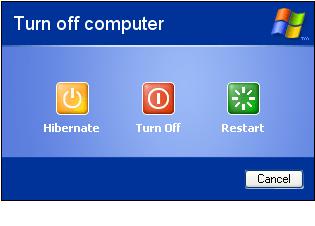 In ‘Hibernate’ mode, the computer saves a lot more energy as it completely ceases using power and goes into shut down state. However, a benefit of using ‘Hibernate’ mode is that any program or files the user might be running are saved on a file on the hard disk and are reloaded when the user powers up the computer again. Since the data is saved on the hard disk and not RAM, it is not lost when the computer shuts down. This mode is mostly used when the user will be away from the PC for a long time.
In ‘Hibernate’ mode, the computer saves a lot more energy as it completely ceases using power and goes into shut down state. However, a benefit of using ‘Hibernate’ mode is that any program or files the user might be running are saved on a file on the hard disk and are reloaded when the user powers up the computer again. Since the data is saved on the hard disk and not RAM, it is not lost when the computer shuts down. This mode is mostly used when the user will be away from the PC for a long time.
In a laptop you can put the device to sleep/hibernate in two ways; either you can choose the option from the start up menu. Or you can program the computer using the Control Panel, to go into sleep/hibernate mode when the lid of the laptop is closed. For a PC user, some systems only show three options on the start up menu, ‘Stand by’, ‘Turn Off’ and ‘Restart’. In order to show the Hibernate option, the user must make changes in the Control Panel and enable Hibernate mode for the PC. After the mode is enabled, the user can go to start menu, use the power off button and when the ‘Shift’ button is pressed down, the ‘Stand by’ mode is replaced by the ‘Hibernate’ mode.
|
|
Sleep Mode |
Hibernate Mode |
|
Definition |
Puts the computer in a sleep like mode, using minimal power |
Puts the computer in state, where it cuts off all power to the systems |
|
Power Usage |
Power is only used for RAM |
No power is used |
|
Running Files |
Running files are saved on the RAM which is still powered |
Running files are copied on to the hard disk |
|
When to use |
If user is away from the computer for a short time |
If user is away from the computer for a long time |
|
Resuming |
Takes less time to resume, as data is already available in RAM |
Takes longer to load, as data needs to be copied from the hard drive to RAM |
|
In Mac OS |
Sleep mode in MAC is also known as Idle mode |
Hibernate is known as a Safe Sleep mode in MAC |





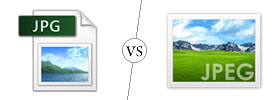



Add new comment